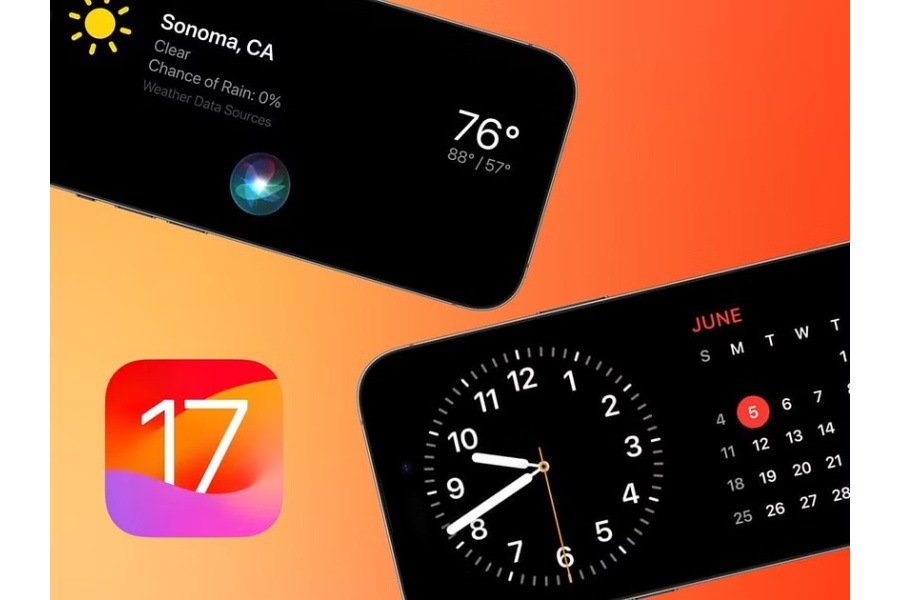
Your iPhone will pick up a new trick with iOS 17 called StandBy mode. Simple: while your iPhone is charging, StandBy converts the screen into a miniature smart display. Even though we’ve only been using it for a short while, the crew already loves it. You don’t need a top-of-the-line iPhone to use it; it is compatible with all models that are eligible for the iOS 17 update. It is especially useful with iPhone 14 Pro models because it is constantly visible because to that always-on display.
In the settings menu, you can also access several fundamental StandBy parameters.
Another useful function of StandBy that you won’t find on any settings menus is:
When you use certified MagSafe chargers in StandBy mode, the phone will remember your chosen view for each unique charger, which is another handy feature you won’t find in any settings menu. The option is yours, so you can put up a widget view in the kitchen and a cool clock face for your nightstand.
May is Small Business Month, a time to honor and recognize the achievements of the… Read More
Swiss International University (SIU) is on track to be one of the world's most respected… Read More
In a session that left students buzzing with fresh ideas and practical insights, Invertis University… Read More
At the 21st Shanghai International Automobile Industry Exhibition, which is surging with the wave of… Read More
Liverpool, UK—House of Spells and Comic Con Liverpool are once again collaborating to bring the… Read More
Introduction In India's booming EdTech space, there's one name that's making waves among Telugu students… Read More