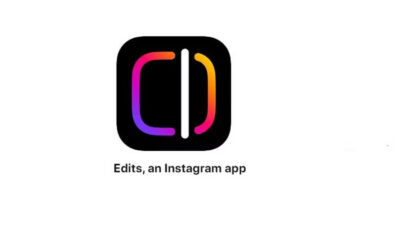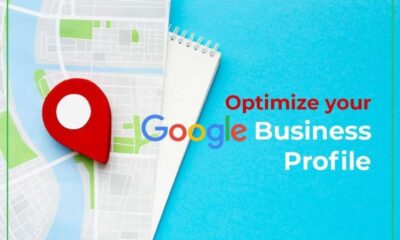Apps
How to Use YOWhatsApp & How it Works?

This article is about How to use YOWhatsApp and how it works. WhatsApp is the most popular chat service. There is no doubt about it. But since there are some app limitations, there are different mods for the app which many developers are designing to overcome.
If you have ever looked for ways to improve your experience on WhatsApp, it seems you have come across this app called YO WhatsApp. There are many other similar apps in the market that claim to improve and enhance the functionality of WhatsApp in terms of security, such as GBWhatsApp, WhatsApp Plus, and FMWhatsApp.
How to Use YOWhatsApp and how it Works?
YoWhatsApp APK is also one of the mods of the original app. The main reason people go into U-mode is the language feature. Using this mode the application will be available to you in your local language. This feature is not available in most other mods.
So, in this article, you will come to know how to download from here and use Yo WhatsApp and how it works very simply and easily. You will also learn how to restore WhatsApp messages on YoWhatsApp and some other functions of this third-party app.
Download YOWhatsApp App on Your Phone
Different app packages are available for different devices. You must select the package according to your device and download it on your phone.
After downloading the app, follow these steps:
- Before starting the installation, you need to uninstall the original WhatsApp application. Since you are about to install the uninstalled YOWA app, open Settings and enable installation sources from unknown sources.
- Now try to install YoWhatsApp on your phone. Click the Install button, and then click the Open on Install button.
- Click Agree and Continue. Then enter your phone number for verification and start the registration process. Enter your name and press the Next button. The app will need access to your contacts, SMS, internet, location, audio, Bluetooth, wifi, camera, microphone, wallpaper, etc.
- You can also copy WhatsApp data to restore media files and chat messages from the confirmation screen.
The default way to restore WhatsApp chats on YoWhatsApp
When people think of downloading YoWhatsApp on their phones, the new app has many ways to recover chat messages. Try one of these methods and switch to YoWhatsApp without losing your messages.
Since YoWhatsApp is built on the same code as WhatsApp, it can easily identify the backup WhatsApp files. Thus, you can easily restore WhatsApp messages on YoWhatsApp without going through any complicated process. If you want to have your original app messages even while switching to YoWhatsApp, then you need to do the following:
- Open WhatsApp and go to Settings > Chats > Chat Backup and WhatsApp will create an updated backup of your messages.
- Once the backup is complete, download YoWhatsApp to your device and uninstall the original app from Settings > Applications > WhatsApp > Uninstall. Once you have properly uninstalled WhatsApp, try to install YoWhatsApp on your phone.
- Now, go to the file manager and find the WhatsApp folder. Rename the folder to YoWhatsApp, and do the same for all subfolders named WhatsApp XXXX.
- After renaming all the folders, exit the file manager and launch YoWhatsApp. Start the setup process and restore your chat options.
- Click the Restore chat option when the app says and the backup data will be restored automatically in the new YoWhatsApp.
How YoWhatsapp Works?
Chats: When you open the app for the first time you will come to the chat window which is basically the home screen of the app, where all your previous chats are listed, giving us access to their contents.
To reach it simply click on the conversation and send a message to your contact. Once in a conversation, tap the text box at the bottom of the screen to bring up the keyboard and type your message.
Status: The Status section is one of the new additions to WhatsApp and allows us to post a photo, video, or video message to the rest of the contacts only for 24 hours, and also lets us see the status of the rest of our contacts.
We are talking about ephemeral or short-lived content that disappears after a certain period of time. It is a function that has been copied from other social networks like Instagram. The idea is to allow anyone to temporarily share content and then see who has seen our posts.
Calls: YOWhatsApp, just like the original WhatsApp, not only allows us to chat but also make audio and video calls. That’s exactly what this section is for. The way it works is almost the same as the chat section.
It shows us a list of all the contacts we have talked to in the past and also has an icon in the shape of a phone that allows us to start a call with any of our contacts. All we have to do is hold the drop-down menu and click on the phone or video camera icon, depending on whether we want to make a voice call or a video call.
YOMOD Section
The main differences between the official app and the MOD can be found in this section, which includes all the additional settings. Using this menu, you will be able to take advantage of all the following options.
Privacy and Security: After some sponsored links, here you will find everything related to your activity, from hiding your last contact time to deleting messages. You can also apply security patterns so that no one can access or read your messages.
YoThemes: The place where you can download new visual themes and different and unique app designs. There’s just a collection of over 4,000 options, plus options to import designs, save changes, rearrange layouts…
Universal: Edit fonts, backgrounds, menu colors… You can also specify whether multimedia content in your gallery is visible to the application. The list of settings is almost endless, you can see for yourself.
Home screen: Settings related to the home screen, the main chat window. You can change every aspect of it, from the title to the list of chats, as well as the behavior of the floating buttons. In turn, there are some settings for the Status section as well.
Chat screen: Same setting but this time targeting chat. Top menu, text box, emoji, emoji behavior…
Yowa Widget: To change the Android widget color from the app.
Updates: The section where we can check if there are new versions or see the changelog of the latest version we have installed.
About: General section that contains information about the version and developer. There are also links to social networks.
Conclusion
This was all about How to use YOWhatsApp and how it works. I’m sure you pretty much know about using this app on your phone after reading this article. Tell me your reviews in the comment section and do let me know anything if you still have any doubts related to the functionality of YO WhatsApp.
-

 Business3 weeks ago
Business3 weeks agoPrakash and Kamal Hinduja: Driving Social and Environmental Change
-
Education4 weeks ago
Fred DuVal: University Leadership as a Critical Resource for Climate Change Research and Life-Saving Solutions
-

 Health3 weeks ago
Health3 weeks agoThe Hinduja Brothers Commitment to Global Health: Empowering Communities Across Borders
-

 Cryptocurrency3 weeks ago
Cryptocurrency3 weeks agoDesigned For The Masses: How Akasha (AK1111) Is Unlocking Crypto For The Next Billion Users
-

 Cryptocurrency4 weeks ago
Cryptocurrency4 weeks agoNexaglobal & Future World Token (FWT): Could This Be the Next Big Crypto Investment of 2025?
-

 Sports4 weeks ago
Sports4 weeks agoWomen’s NCAA Tournament 2025 Sweet 16: Full Schedule, Fixtures, Teams, Bracket, and How to Watch March Madness Basketball Match Live
-

 Startup1 week ago
Startup1 week agoCost-Saving Strategies Every Small Business Owner Should Know to Boost Efficiency
-

 Startup3 weeks ago
Startup3 weeks agoMatthew Denegre on the Art of Deal Sourcing: Finding the Right Investment Opportunities