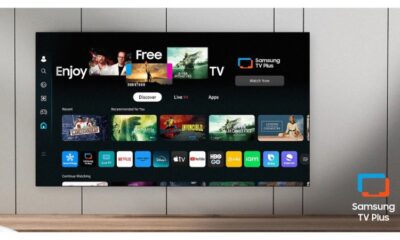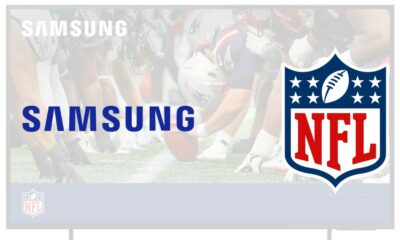Mobile
How to run any app on the Galaxy Z Flip 5 cover screen with Samsung Good Lock
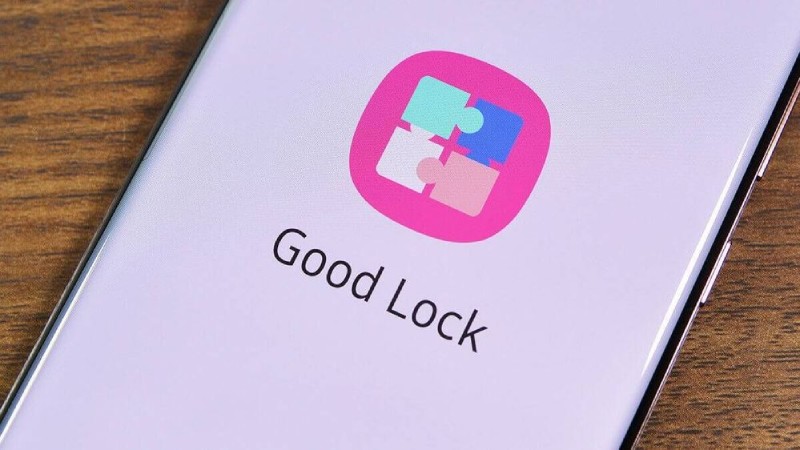
The most recent clamshell foldable with a large cover screen on the market is Samsung’s new Galaxy Z Flip 5. This “Flex Window” occupies the majority of the space on the front half of the device and measures 3.4 inches. With all the additional cover screen capabilities, it’s a vast upgrade over the Galaxy Z Flip 4’s cover screen and offers a lot more functionality. Even though it has ample space to accommodate all Android apps, Samsung only allows you to use a handful of apps on it out of the box.
Fortunately, there is an easy workaround you can use to quickly have all of your favorite apps running on the cover screen. It’s a quick process that makes use of Samsung’s Good Lock app, so it’s completely secure and doesn’t require any difficult configurations to work. So, if you’ve been wondering if you can use Samsung’s Good Lock program to run your preferred apps and games on the cover screen of the Galaxy Z Flip 5, here is a step-by-step tutorial:
If you don’t already know, Good Lock is a software suite that includes a series of modules to assist you in maximizing the functionality of your Samsung Galaxy phone.
Initially, you must download Good Lock on your Galaxy Z Flip 5. You won’t find this specific program on the Google Play Store because the company distributes it through its Galaxy Store.
To find and use the Multistar module, just adhere to the directions provided below after downloading the Good Lock app:
- Open the app drawer and select Good Lock.
- Locate the Multistar module, choose the Life Up tab from the bottom, and then click Install.
- Select the I Love Galaxy Foldable option from MultiStar’s top menu.
- Select the Launcher Widget from the menu.
- To show your apps on your cover screen, add them to the widget.
And that’s how simple it is to set up MultiStar so that the cover screen displays all of the apps you’ve chosen. In essence, the Launcher Widget you activated will appear as an app drawer to display all the apps you chose in the previous steps. To open the app, simply tap one of the icons. To open the app and begin using the icons, just tap them.
Good Lock Module to save the day
Although, sadly, Samsung doesn’t allow you to run all of your apps on the cover screen of the Galaxy Z Flip 5, there is a straightforward fix that can be set up in just a few easy steps. One of the most dependable Samsung apps available, Good Lock will function perfectly on all Galaxy smartphones. The majority of the apps and games on your Galaxy Z Flip 5 should work with the MultiStar module, however, some may not function as smoothly because of the compact design.
To run all programs on the Flex Window, you can also use the CoverScreen OS app on the Galaxy Z Flip 5. Although it is currently an experimental feature, you might not get the ideal experience. In addition, the CoverScreen OS charges $1.99 a month to unlock all of its features.
You may use the cover screen of the Galaxy Z Flip 5 to run all apps and games, however, it’s not the best option. If you’ve already made up your mind to get the Galaxy Z Flip 5, don’t let this deter you. It would have been good to have complete app support right out of the box. With all the offers out there, it’s building up to be a fantastic foldable overall that can be purchased for a reasonable price.
-

 Gadget4 weeks ago
Gadget4 weeks agoAfter Grand Success on BLDC Ceiling Fan, Eff4 Is Launching Smart Bulb
-
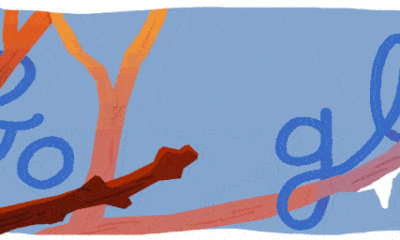
 Festivals & Events4 weeks ago
Festivals & Events4 weeks agoGoogle Celebrates Cherry Blossom Season with Animated Doodle
-

 Business2 weeks ago
Business2 weeks agoPrakash and Kamal Hinduja: Driving Social and Environmental Change
-
Education3 weeks ago
Fred DuVal: University Leadership as a Critical Resource for Climate Change Research and Life-Saving Solutions
-

 Health2 weeks ago
Health2 weeks agoThe Hinduja Brothers Commitment to Global Health: Empowering Communities Across Borders
-

 Cryptocurrency3 weeks ago
Cryptocurrency3 weeks agoDesigned For The Masses: How Akasha (AK1111) Is Unlocking Crypto For The Next Billion Users
-

 Cryptocurrency3 weeks ago
Cryptocurrency3 weeks agoNexaglobal & Future World Token (FWT): Could This Be the Next Big Crypto Investment of 2025?
-

 Sports4 weeks ago
Sports4 weeks agoWomen’s NCAA Tournament 2025 Sweet 16: Full Schedule, Fixtures, Teams, Bracket, and How to Watch March Madness Basketball Match Live